How to Fix "DMARC Quarantine/Reject Policy Not Enabled"
Are you receiving warnings about your DMARC quarantine/reject policy not being enabled? Perhaps you've encountered messages like "DMARC policy not enabled" or "No DMARC protection." These notifications indicate that your domain is currently configured with a DMARC policy of "none," which only allows monitoring without providing any protection against spoofing.
While starting with a DMARC policy of none can be beneficial for monitoring your domains and ensuring smooth email delivery, it leaves your domain vulnerable to abuse and impersonation. In order to address this issue and enhance your email security, you need to modify the policy mechanism in your DMARC record.
1. Understand the current DMARC record
Take a look at your existing DMARC record to identify the policy currently in place. The record may resemble the following format:
v=DMARC1; p=none; rua=mailto:example@domain.com; ruf=mailto:example@domain.com;
2. Optimize your DMARC record
To enable DMARC enforcement and provide better protection against spoofing, you will need to modify the policy mechanism (p) in your DMARC record. Update the record to either "p=reject" or "p=quarantine." For example:
- If you want to outright reject unauthorized emails, modify your DMARC record to: v=DMARC1; p=reject; rua=mailto:example@domain.com; ruf=mailto:example@domain.com;
- If you prefer to quarantine suspicious emails for further review, use the following DMARC record: v=DMARC1; p=quarantine; rua=mailto:example@domain.com; ruf=mailto:example@domain.com;
3. Update and save the DMARC record
Once you have modified the policy mechanism in your DMARC record, update the record in your DNS management console. Make sure to save the changes to ensure the updated policy takes effect.
By following these steps, you can fix the "DMARC Quarantine/Reject Policy Not Enabled" issue and enhance the security of your email infrastructure. Remember, enabling DMARC enforcement is crucial to protect your domain against abuse, impersonation, and unauthorized email activities.
Fixing "DMARC Policy Not Enabled Cloudflare" Error
Are you encountering the frustrating "DMARC Policy Not Enabled Cloudflare" error while using Cloudflare as your DNS hosting provider? Don't worry; we've got you covered. In this blog post, we will guide you through the steps to fix this error and enable the DMARC policy for your domain on Cloudflare.
1. Login to your Cloudflare account
Start by logging in to your Cloudflare account. Once logged in, you will gain access to the DNS management console for your domains.
2. Select your domain
From the list of domains associated with your Cloudflare account, select the domain for which you want to enable the DMARC policy.
3. Access the DNS management section
On the left-hand side menu bar, you will find the "DNS" option. Click on it to access the DNS management section for your domain.
4. Add a new record
In the DNS management section, look for the "Add Records" option. Click on it to add a new DNS record.
5. Generate your DMARC record
To generate your DMARC record quickly and accurately, you can use our DMARC generator tool. It takes just a few seconds to generate the record you need. Copy the generated value, as you will need it for the next step.
6. Creating the DMARC record
In the "Add Records" section, set the Type as "TXT" (text), TTL as "Auto" (automatically determined), and Name as "_dmarc". Now, paste the previously generated DMARC record value into the Value field.
7. Save your changes
Once you have filled in the necessary details, click on the "Save" or "Add Record" button to save your changes.
By following these steps, you will successfully fix the "DMARC Policy Not Enabled Cloudflare" error and enable the DMARC policy for your domain on Cloudflare.
It's important to note that while creating your DMARC record, ensure that you choose an appropriate policy mode. The "p=" field should not be left blank in your record, as it determines the policy mode for your DMARC implementation.
Post-Resolution: Monitoring Domains
Enabling the DMARC quarantine/reject policy is not a one-time fix. To ensure ongoing protection and maintain visibility into your email ecosystem, it is essential to continuously monitor your domains. DMARC reports provide valuable insights into email authentication failures, sources of unauthorized emails, and potential spoofing attempts. By analyzing these reports regularly, you can identify and address any issues promptly, reinforcing the security of your email infrastructure.
Limitations and Best Practices
While DMARC is a powerful tool for email security, it does have its limitations. It primarily relies on the participating email servers' implementation and the sender's adherence to DMARC standards. Some best practices to enhance the effectiveness of DMARC include:
- Using reject instead of quarantine: Although quarantine provides additional review opportunities, using the reject policy immediately stops unauthorized emails, reducing potential risks.
- Complementing DMARC with other email security tools and practices: DMARC is most effective when used in conjunction with SPF (Sender Policy Framework) and DKIM (DomainKeys Identified Mail) to create a layered defense against email threats.
By combining these practices and regularly reviewing and adjusting your DMARC policy, you can strengthen your organization's email security and protect against unauthorized access.
Need Help with DMARC Implementation? Let us Guide You!
We understand that the technicalities of DMARC implementation can be complex and overwhelming. That's why we are here to assist you, our team of experts can assess your current status and provide tailored recommendations for your next steps.
Take the first proactive step towards securing your email infrastructure by getting your free Email deliverability score, which will help us assess your organization's email authentication needs.
Don't let the "DMARC Quarantine/Reject Policy Not Enabled" error hold you back. Trust Palisade to simplify the process and ensure that your domain is protected against spoofing and impersonation attempts. Let's strengthen your email security together!

.png)


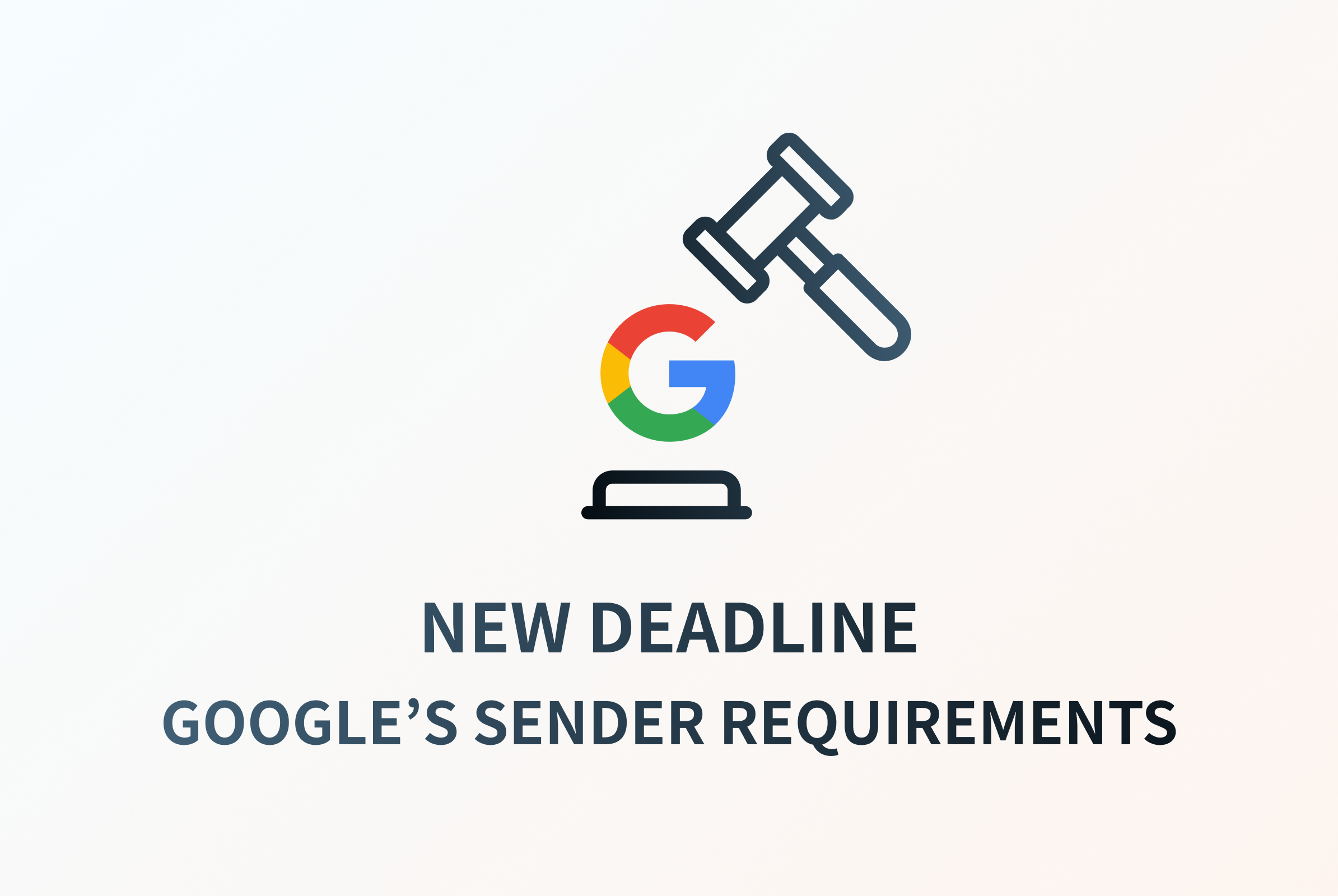
.png)
.jpg)